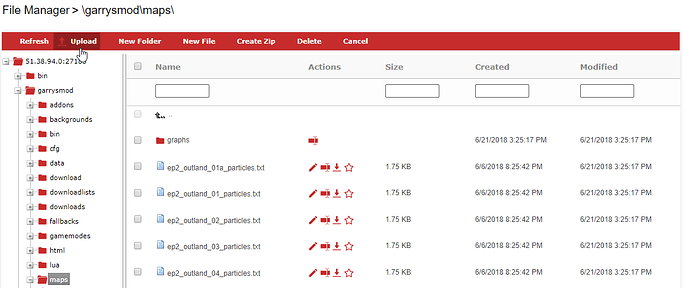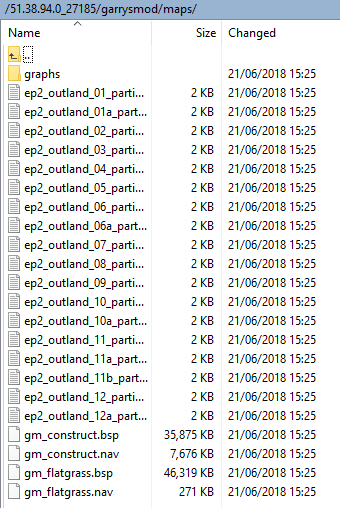Relevant videos
Extracting Garry’s Mod Workshop Addons
Using FileZilla (FTP) with Garry’s Mod
Using WinSCP (FTP) with Garry’s Mod
What happens when I add the map to the FastDL?
When players join your server, during the loading process they will download the map.
Preparing the map
-
Follow the video listed above in the Relevant videos section in order to extract the Workshop version of the map.
-
Open the extracted folder and proceed to open the
mapsfolder. -
Drag the file inside of the maps folder to your Desktop, this file should end in .bsp if you have file extensions enabled.
Uploading and synchronizing the map (Game Panel)
-
Navigate to the Game Panel and proceed to login.
-
Click on Game Services button and if prompted select the server you add the map to the FastDL of.
-
Navigate to the File Manager.
-
Navigate to the
garrysmod/mapsdirectory. -
Click the Upload button and proceed to upload the map.
-
Return to the Game Panel.
-
Click the Fast Downloads Sync button.
-
Wait until the console states that the synchronization has finished, this may take a while.
-
Restart your server.
Uploading and synchronizing the map (FTP)
-
Login to your servers FTP using FileZilla or WinSCP - relevant videos can be found above.
-
Navigate to the
garrysmod/mapsdirectory.
-
Drag the map file we prepared earlier into that directory and wait for the transfer to finish.
-
Navigate to the Game Panel and proceed to login.
-
Click the Fast Downloads Sync button.
-
Wait until the console states that the synchronization has finished, this may take a while.
-
Restart your server.